Google Mail - Too much space now? GMAILFS might help you
Google Mail...When the first time google came out, it was offering 1 GB free storage, then it increase the size to 2 GB, and now its already hit 2.7 GB. What can you do with all these storage ?
Save all your Emails ?? Save all your junk mails ?
Yes, its true, but you can also use this to store your pictures or other files.
For myself, I use it for my emails and my Pictures. Keep sending those files to myself, after a while its tired especially if you just make a trip to somewhere, you will have > 100 pictures to be stored.
I have heard about GMAILFS that will help you to do it for quite some time, but I never bother to try it out, until last weekend since I got plenty of time to do some research, so I try it out, and see how it works, Hmm finally I conclude, that this programs worth to be kept :).
Okay what is GMAILFS?
Its a free program that will integrate with your "Windows Explorer" and create another drive in your desktop. After it create another drive, you can do the normal operations:
1. Copy a file
2. Delete a file
3. Move a file
You cant rename a file though. But you can do a workaround by Deleting the file, and copy a new one. (*Painful for bandwith*)
You can download the free program from here:
http://www.viksoe.dk/code/gmail.htm
After installing the program, you can see the new drive in your desktop.
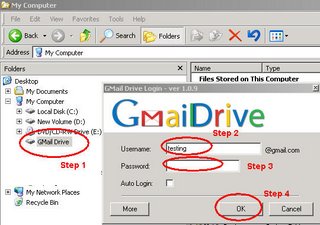
You only need these following steps to complete:
1. Click on the Gmal Drive
2. Enter your User Name
3. Enter your password
4. Click OK button
Done :), Now you can copy and paste your files to the GMAIL Drive.
You must be wondering, how does the program works:
1. The program is just an automation application to send a file to your email.
2. The subject of the email will be: GMAILFS
3. The file itself will be attached in the email
So there is no magic in the programs, its basically:
1. Connect to Gmail
2. Retrieve all the subjects with GMAILFS
3. List down the contents in the windows explorer
4. Any operation for Copy, Delete, Move, will be done in the Google mail itself by the program. (Delete an email, or create a new email, etc)
Good feature? Yes, but after done all this, your inbox emails will be cluttered with all the subjects "GMAILFS". It can be a lot if you are storing a lot of files. So it will be pretty messy after a while.
What is the solution? Gmail have an ability to do archiving. So lets create a filter that will do an archive based on the subject.
1. Go to Settings
2. Create a new Filter
Step 1 -> Choose Filters Tab folder
Step 2 -> Choose "Create a new filter"
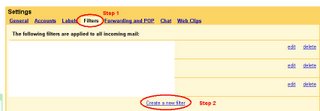
Picture 3 (Create the Filter - Step 1)
4. Create the Filter - Step 2
Step 1: Turn on the checkbox for "Skip the inbox"
Picture 4 (Create the Filter - Step 2)
5. Done Completed.
Now you can retry again, to copy or delete a file, it will no longer clutter your inbox.
Pro of this GMAILFS program:
1. Easy to use
Cons of this GMAILFS program:
1. Everytime Google update the "authentication" mode for a user ID to login, this program will not work, and you need to wait until the website has been updated.
2. Limited to 40 characters in the file name (*Including the folder name*)
3. Limited up to 10 MB file per file.
These are what I do: *I dont consider this as a best practise but feel free to try*
1. Use photos.yahoo.com to store your image so that you can access or share it easily online.
- Yahoo allows unlimited storage to store your picture
- You need to pay for printing (*using the High Quality Image*)
- You can not retrieve back the high quality image
- You can only see the low quality image online.
2. Burn the original high quality image to CD
3. Store a backup of the original high quality in Google Mail
Since its limited to 40 characters, I need to cut the name as much as possible
I will create a folder let say:
pict -> SF1 -> readme.txt (*Picture -> San Fransisco 1st trip*)
4. The readme.txt will contains:
a. the description of the trip
b. The date of the trip
c. who that I go with
d. Album photos in the yahoo Photos
5. In the event I need to get a high Quality image of a picture, I can go back to my Yahoo Photos,
and look at the image name that I want, and I can retrieve it by:
a. Opening the readme.txt to see the contents
b. Use the Google Mail Search and look for the image name or by date in the readme.txt
Happy Uploading.
More Info: http://www.viksoe.dk/code/gmail.htm
Updated: 20th June 2006
Be careful when you upload, try not to upload more than 200 MB/day. Above this, will lock your account for about 24 hours :P.
cya

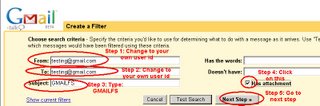
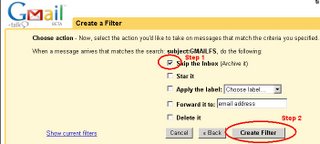

0 Comments:
Post a Comment
<< Home